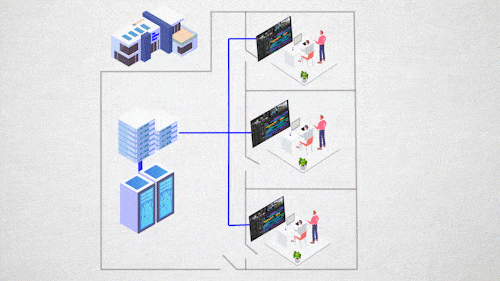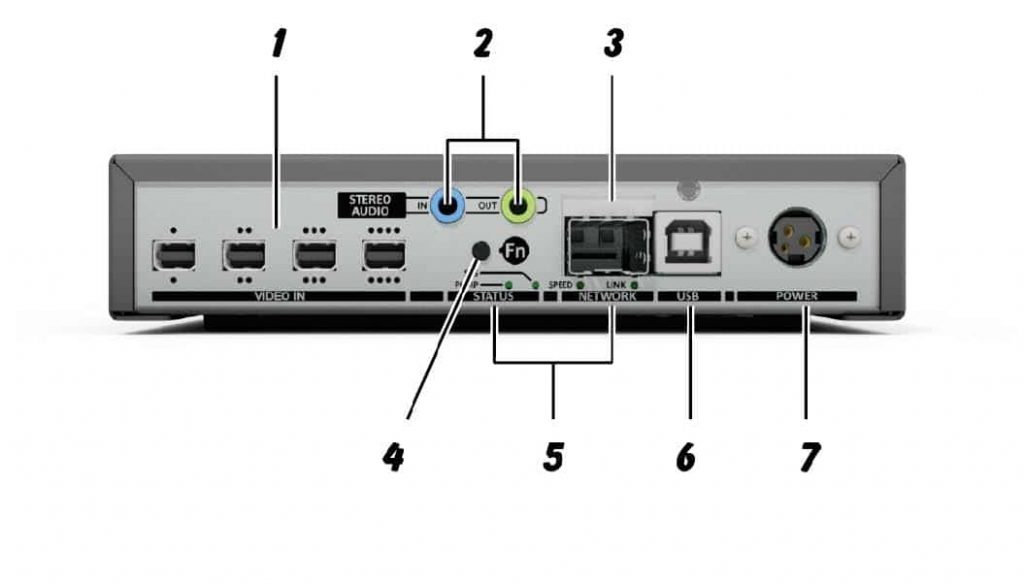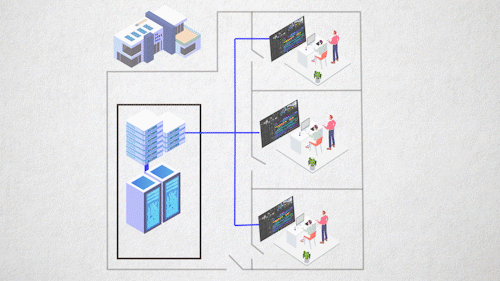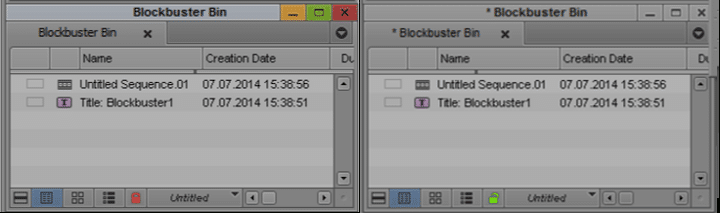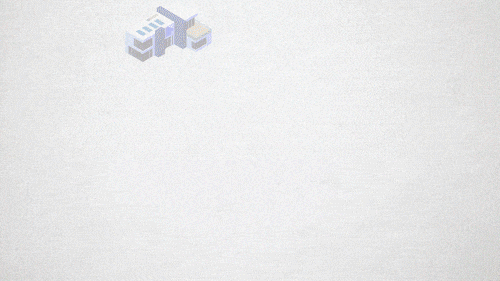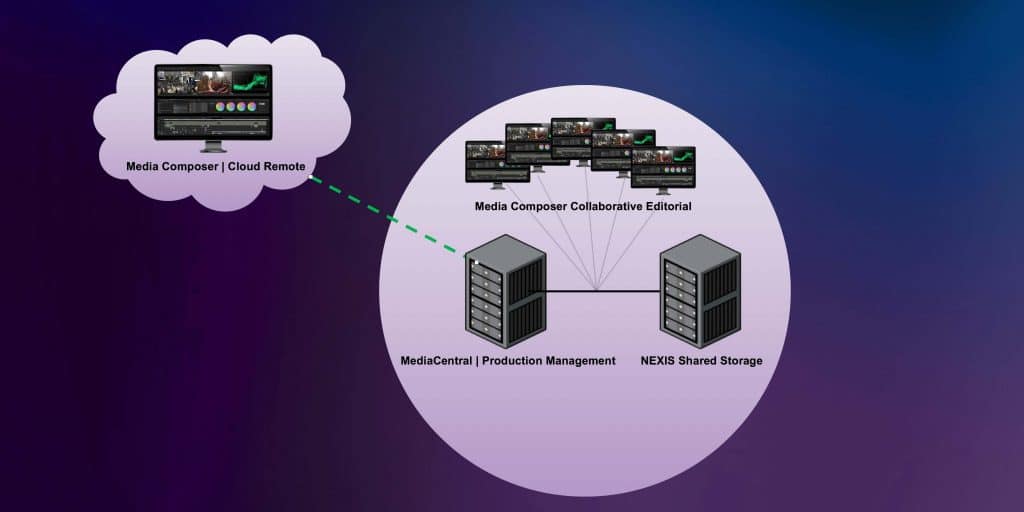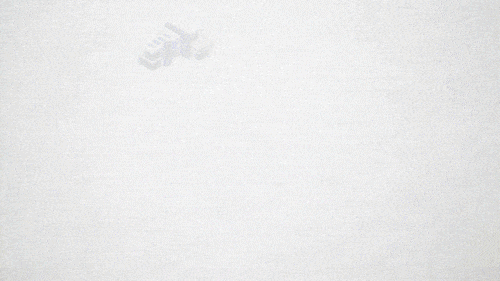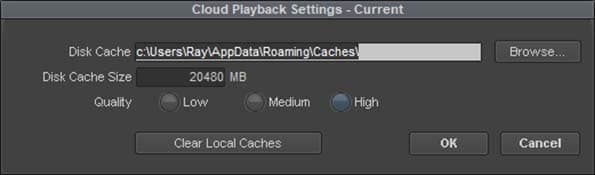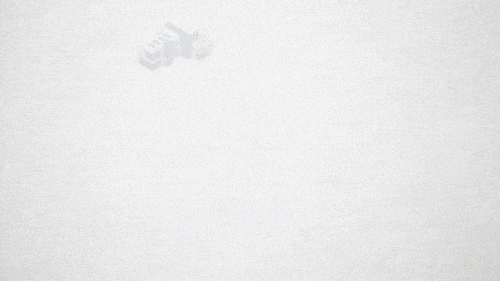Editing Remotely with Avid Media Composer
Manage episode 309677207 series 3037997
All of you are asking the same thing. “How can I edit remotely or work from home?” Today we’ll look at Avid, as they have many supported options, so you can cut with Media Composer from just about anywhere. Let’s get started.
1. Extending Your Desktop
The first method we’ll look at is simply extending your desktop, that is – having your processing computer at the office, while you work from home and remote into that machine. This has been the crutch that most facilities have relied on in the past few weeks. Let’s examine how this works.
First, this scenario assumes that you edit at a facility, where all of the networked computers and shared storage are…and that you can’t take any of those things home. This can be due to security, or other concerns like needing access to hundreds of TB of data.
In this case, the creatives are sent home, and I.T. installs a remote desktop hardware or software solution on each of the machines. The creatives then connect through a VPN or virtual private network – to gain secure access from their home editing fortresses of solitude back into the facility and attempt to work as normal.
Now topically this sounds like a real win-win, right? You get access to your usual machine and usual shared storage. Sure, you lose things like a confidence monitor (if you had one), but you should be fine, right?
The devil, as always, is in the details.
Typical screen sharing software solutions that are installed on your office editing machine are often dumpster fires for creatives. I’m not saying they are bad for general I.T. use, or when you need to remote in and re-export something, but by and large most screen sharing protocols do not give a great user experience. Full frame rate, A/V sync, color fidelity, and responsiveness usually suffer. Solutions like Teamviewer, Apple or Microsoft Remote Desktop, VNC, or most any of the other web-based solutions fail. Hard. You’ll pull all of your hair out before you finish an edit.
Moving up to more robust solutions like HP’s RGS – Remote Graphics Software – or a top of the line solution like Teradici’s PCoIP software – is about as good as you’re gonna get. The license cost may cost a few hundred dollars, too…depending on your configuration.
But here’s the kicker. They’re Windows only as a host.
While you can access the computer running the Teradici software with a macOS or Windows equipped computer – or even via a hardware zero client – the environment you create in will always be a Windows OS.
Quite unfortunately, there does not exist a post-production-creative friendly screen sharing solution for macOS.
The only solution I’ve come across over these many years is a company called Amulet Hotkey – yes, that’s their name – who take the Teradici PCoIP Tera2 card and put it into a custom external enclosure and add some secret sauce.
You then feed the output of your graphics card, plus your keyboard, mouse, and audio into the device and the PCoIP technology takes over. It’s quite frankly the best of both worlds: PCoIP and macOS.
This ain’t gonna be cheap.
Expect a few thousand dollars per hardware device, and availability at the moment may be difficult. You also going to need to do some network configuration for Quality of Service, and then decide how you’re going to “receive” the screen share at home, either on a laptop/desktop or with a zero client.
2. Islands of Media
There is no doubt that as a Media Composer user, you’ve already tried this. It’s the easiest and least expensive way to have multiple users working on Avid projects at the same time while not in the same building.
Wait a second. Let’s back-up and review how this works before we jump into the nitty-gritty.
We start off as we did before, with everyone working at the facility on networked computers and shared storage. We then begin to replicate the media from the facility on to portable drives.
Obviously, this could be a security risk and could potentially break the contract your facility might have with the content providers.
But that’s a soapbox I’ll get on later in the episode.
Replicating the media will require some serious media management. This means an accounting system to track who has what media – as well as a tight versioning schema. You’ll need to look at syncing schemas to get new media out to users, unless the editor is coming back to the facility for updated content.
This may or may not also include someone at the facility creating lower resolution proxies so editors can go home with a few TBs of media instead of dozens of TBs of media. Often this may include watermarks on the media as yet another level of accountability in the event of a leak.
Once that media is at home with the editor, there has to be a standardization on folder organization, naming conventions, and an extreme amount of attention paid to media management.
Avid has always had a fantastic way of project management. Projects link to any number of bins, and those bins contain sequences, and both point to media. This means bins are small files that can be emailed or dropboxed or otherwise shared with other users quite easily. Provided each user has the appropriate media, Media Composer can be coaxed into relinking to the media when a new bin is loaded.
This workflow does present some gotchas. Any rendered files will most like need to be re-rendered on each machine, and multiple users can’t work on the same bin or at the same time with the usual red lock/green unlock ability, so there does have to be some communication so as not to mess up someone else’s work.
Obviously you’ll need to have a computer with a licensed copy Media Composer, plus the plugins you may need. Maybe you’ll have an awesome company like the reality post facility Bunim Murray who sent the editors home with their edit bay computers. Or, maybe you’ll have to grit your teeth with that old laptop collecting dust in the garage. Or, maybe – just maybe – you have the time and budget for the next few solutions.
3. Virtualization and Extending: Media Composer | Cloud VM
This next solution is new-ish to the Avid family and has traditionally only been something you did within the 4 walls of your facility, and out to your edit bays – not to your home.
Avid Media Composer Cloud | VM
BTW, trivia tidbit – the vertical line you see in many Avid naming conventions? It’s called a Pipe. Make of that what you will.
Media Composer Cloud | VM involves investing in a stack of servers at your facility and running VMs, or virtual machines, on these stacks of servers. On these VMs, a specially licensed copy of Media Composer Ultimate runs. Now, typically this is done so only everyone within the facility can access their computers, Media Composer, and shared storage from anywhere in the facility, and I.T. can administer everything from 1 location. No need to have computers in each of the bays. It’s sort of like the old tape room methodology.
As everyone is in the same facility, latency is cut down, plus, using tools like Teradici’s PCoIP software solution give the user a very fluid creative experience.
Recently, some facilities have been asking the question: “if our users are simply remoting into the VMs while they’re here in the office, why can’t they do the same at home?”
As you can imagine, quality of service and the user experience are paramount in the Avid world, so this was usually discouraged. In fact, as of this video, Avid still only recommends this for users within a facility. But that hasn’t stopped folks from trying it and using it.
So, users go home, and on their laptop or desktops, they load up their Teradici PCoIP software client, and connect via a VPN back to the facility mothership and continue working – much like we covered in option #1: Extending your desktop.
There are a few caveats, however.
This is not a “light ’em up tomorrow” solution. This requires specific servers, specific switches, and specific builds. Expects tens of thousands of dollars. It also requires upgraded licenses…not just for Media Composer, but many 3rd party software solutions and plugins either don’t handle virtualization well or want to charge you for the privilege. And playing with 3rd party storage may not be pleasant.
And since you use the Teradici PCoIP handshake to access the VMs, the virtualized environment is *only* Windows.
Ahh, ahh – stop it. There’s no crying in tech.
Teradici PCoIP, while a fantastic protocol, does have some limitations when it comes to creatives. Higher-end color grading may be difficult, as PCoIP is limited to 8bit viewing, although the newer Ultra variant does have 10bit capability. Audio is usually limited to stereo playback, and don’t expect a confidence monitor output – it’s just the computer GUIs.
But for most editing purposes, it’ll work just fine.
4. Streaming Proxies: Media Composer | Cloud Remote
This solution has actually been around for many years, but it was just called something different and was mainly found within news type deployments.
The premise is pretty elegant. If Avid MediaCentral UX – formerly branded as Interplay – was already your asset management du jour and managing and tracking your media at your facility, why couldn’t it serve up that media to you on-demand wherever you were?
And thus, Avid devised what is now known as Media Composer | Cloud Remote.
Media Composer Cloud | Remote, when coupled with MediaCentral | Production Management, allows servers at your facility to serve up real-time proxies of your on-premises media out to your remote machines.
The end-user has a full version of Media Composer and connects over a VPN back to the facility. The user checks out a project from the server, which is linked to media on Avid NEXIS shared storage back at the facility. When the local version of Media Composer attempts to access media, the local software retrieves that media from the server at the facility and streams a low res version in real-time to your local machine.
You are literally playing media in your timeline that’s being served up from hundreds or thousands of miles away – all within the familiar environment of Avid.
Here’s the best part: Your local copy of Media Composer can run on either Windows *or* macOS.
Avid Media Composer Cloud | Remote also has the added bonus of allowing remote users to work with their local media and then uploading in the background that local media back to the facility and checking it into the shared storage so others can access that media.
It’s a pretty slick solution.
However, Cloud Remote is simply a software option on top of Avid’s MediaCentral | Production Management solution. Meaning: remote editing with streamed proxies is not the main selling point of the system – it’s the asset management, automation, and collaborative features that drive companies to invest in it, with remote editing as an add-on. It’s like buying a house because it has a really cool garage.
It’s also not cheap, nor easy to administer. You’re going to need an Avid ASCR to handle it, plus stacks of servers and storage. Expect over $100K to get going.
Once configured however, it’s tech elegant and very cool.
5. Computer, Storage, and Media in the cloud: Avid | Edit On Demand
Edit on Demand was a relatively quiet beta solution by Avid, and it’s only really been viable for the past year. It’s available in early access and “by-request-only”.
In essence, Avid | Edit on Demand is accessing Media Composer software that is running in a public CSP – or cloud service provider. In this case, Microsoft Azure. The application, the NEXIS storage, and everything you need to edit with is in the cloud – and you access it via a laptop, desktop, or a zero client. It’s very similar to the method I talked about earlier: Virtualizing and Extending with Media Composer | Cloud VM. The difference here is that everything is in the cloud – not at your private facility.
Let’s take a look.
We’ll start where we’ve started every workflow: the traditional edit-at-a-facility.
We then take that infrastructure and virtualize it within the Microsoft Azure cloud – and only on Windows desktop. Editors get to use Media Composer Ultimate and they get access to NEXIS storage, so bin locking and project sharing works as you would expect it to. It’s then business as usual.
Like the other virtualized scenarios, this solution is also built on Teradici’s PCoIP, so the user experience is fantastic. Avid has also partnered with File Catalyst to enable users to upload and download content to and from the cloud NEXIS.
This type of solution allows productions to scale up and down quickly as needed and plays right into OpEx business models…which the film and TV industry is famous for. At last check, Avid was able to get these workstations and environment ready in under a week.
And because it’s in the cloud it allows users to work all around the world.
The usual caveats apply: there is no video monitor output currently, and audio is still limited to stereo audio. And no, Pro Tools is not supported in any cloud. It’s also not easy to get other applications installed on the workstation or direct administrator access to the NEXIS storage.
Pricing starts around $3000 per user per month, assuming under 200 hours of workstation a month. You can also buy hours and users in bundles, as well as TBs of storage.
And while this price is a little steep for freelancers, it certainly is the fastest way to get to scale quickly and without a large CapEx investment.
Bonus Editorial
While available technology certainly frames what can and cannot physically be done, we’re still hampered by stagnant security restrictions and guidelines, and outdated work environment expectations.
Many of the security requirements that are jammed into contracts are outdated and have not been revised, namely because no one wants to question it and potentially lose a large client. The looming worry of a hack, which is more often than not simply a password that was socially engineered, creates paranoia and the stacking of security protocols on top of more protocols.
Mark my words, you’re gonna see a serious revamp of security recommendations after this is over, and quite frankly, before this is over. I’m also hopeful that once these security guidelines are revisited and revamped, that facilites begin to realize that if you hired someone to represent your company, your brand, and generate the work that gets you paid, you’d trust them to work remote in some capacity.
Have more Avid Remote Editing concerns other than just these 5 questions? Ask me in the Comments section. Also, please share this tech goodness of this *entire* series with the rest of your tech friends….they’ve got nothing else better to do right now.
Until the next episode: learn more, do more.
Like early, share often, and don’t forget to subscribe.
36 Episoden