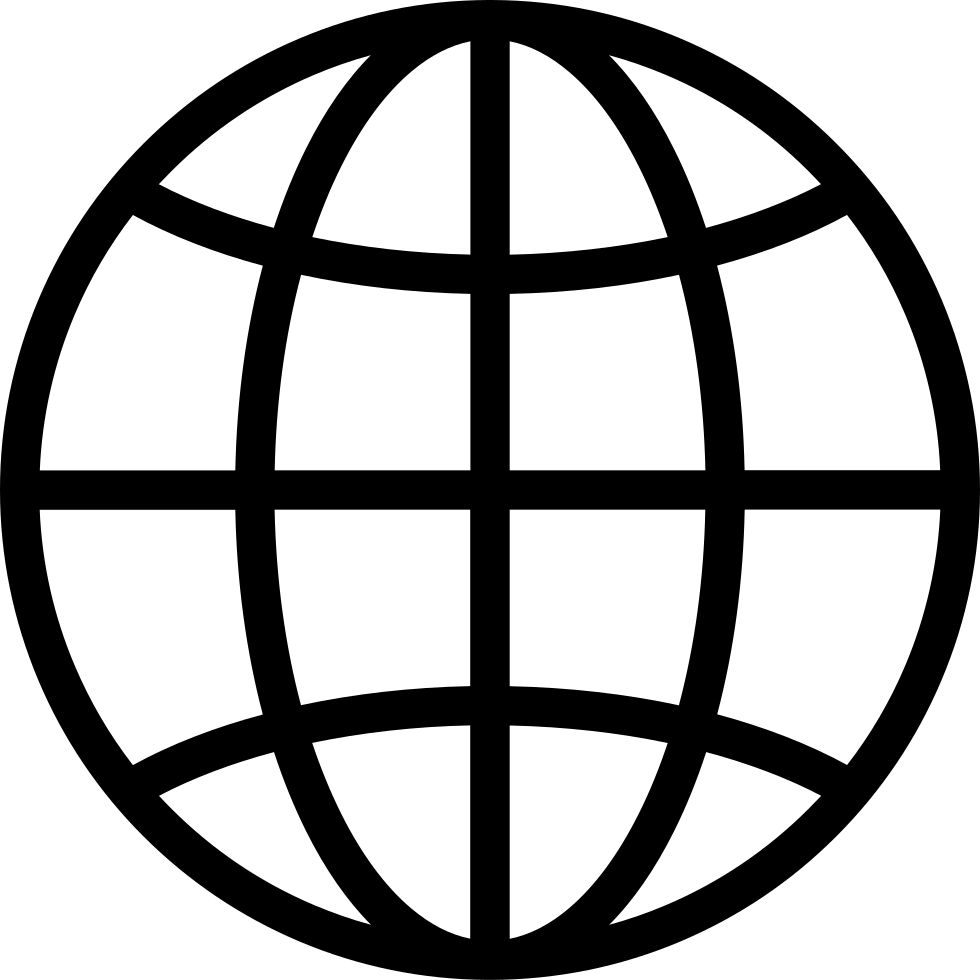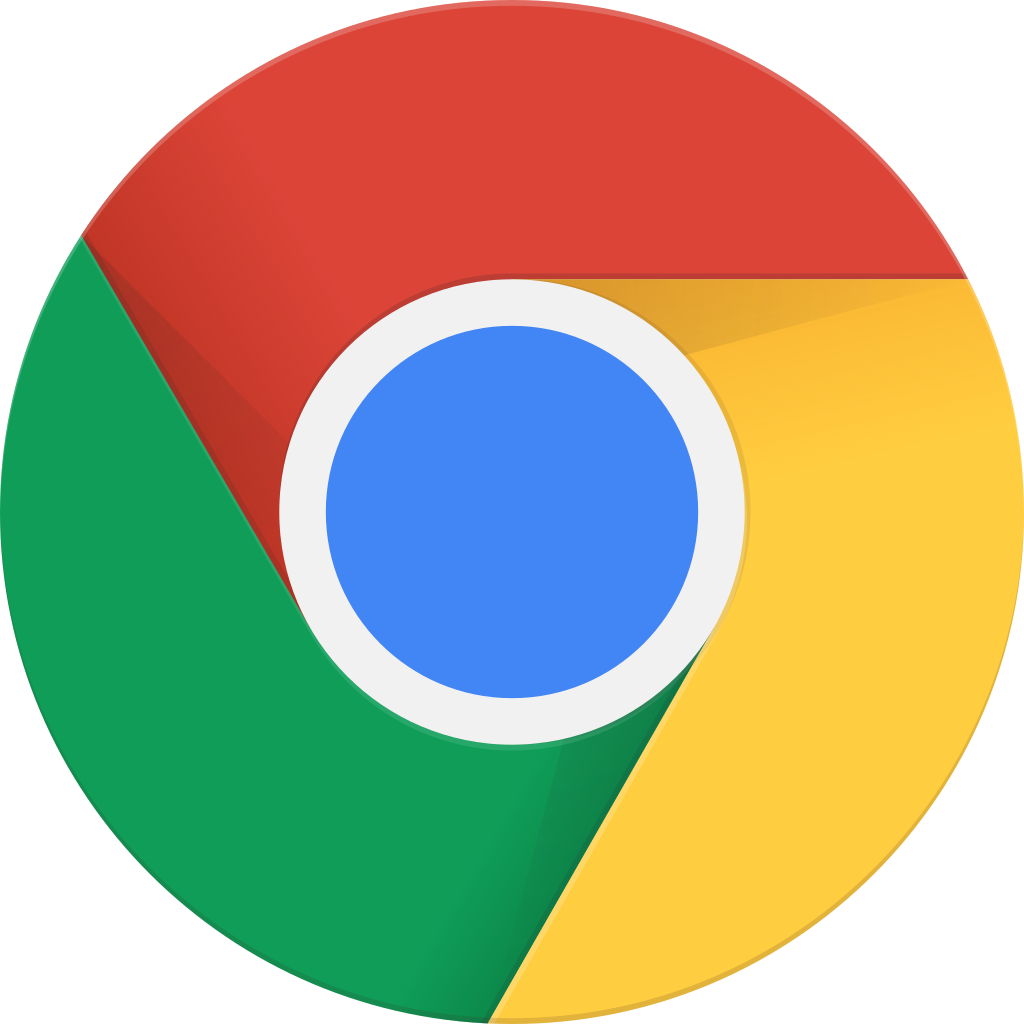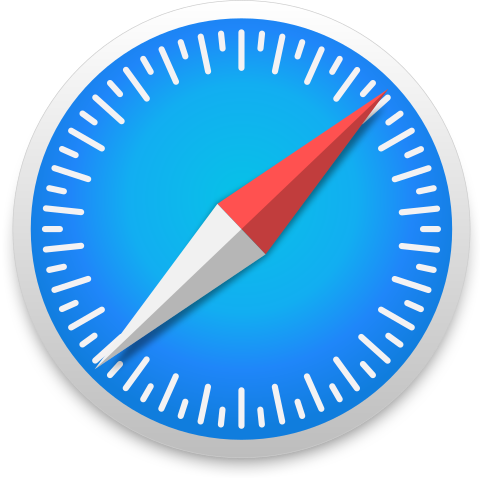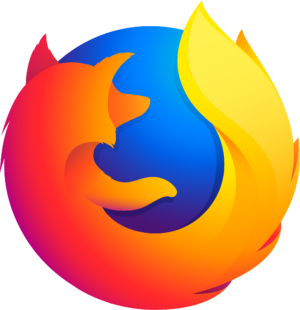Cool Tools Show Podcast Episode 235: Matt Mullenweg, Co-Founder of WordPress
Archivierte Serien ("Inaktiver Feed" status)
When?
This feed was archived on March 28, 2022 00:28 (
Why? Inaktiver Feed status. Unsere Server waren nicht in der Lage einen gültigen Podcast-Feed für einen längeren Zeitraum zu erhalten.
What now? You might be able to find a more up-to-date version using the search function. This series will no longer be checked for updates. If you believe this to be in error, please check if the publisher's feed link below is valid and contact support to request the feed be restored or if you have any other concerns about this.
Manage episode 268619327 series 65056
103 Episoden